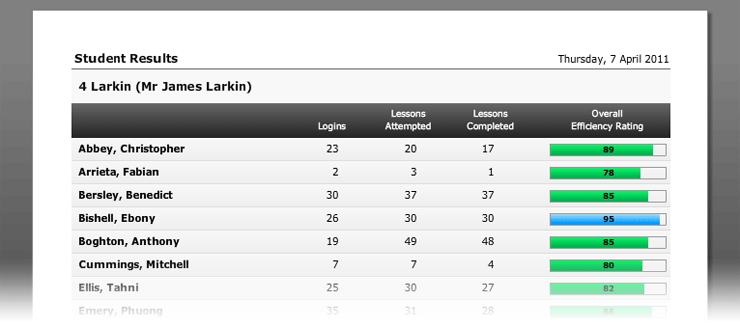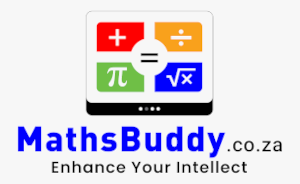Class reports
To access class reports, select the class and then open the Reports tab. Select from one of the reports listed, choose the students you want to include in the report. Finally, select Print Preview to view and print the report.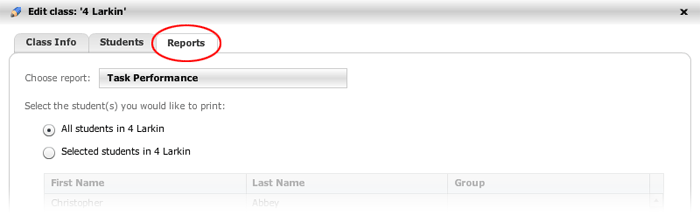
Some of the reports available on this screen are simply the student reports available from the Students tab. However, the difference is that on this screen there is the time-saving ability to print these reports for multiple students at a time.
The following student reports can be printed out for each student in the class:
- Task Performance Report
- Summary Report
- Detailed Report
A further class report can be found on this screen. In this report, students in the class have their results for the year aggregated and summarised, which are then listed in a single row. This report is effective at comparing performance across all students in a class, allowing the teacher to rank the students.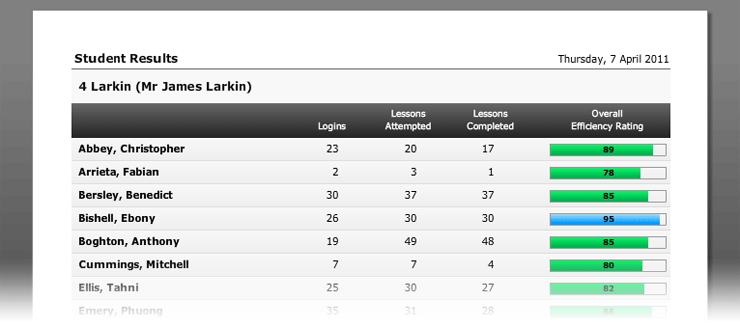
Class reports
To access class reports, select the class and then open the Reports tab. Select from one of the reports listed, choose the students you want to include in the report. Finally, select Print Preview to view and print the report.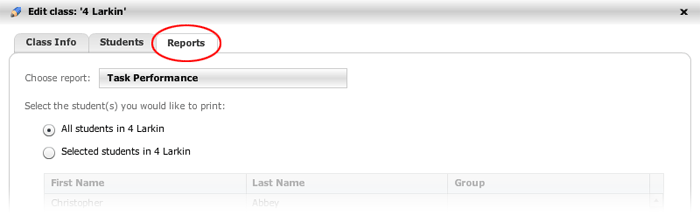
Some of the reports available on this screen are simply the student reports available from the Students tab. However, the difference is that on this screen there is the time-saving ability to print these reports for multiple students at a time.
The following student reports can be printed out for each student in the class:
- Task Performance Report
- Summary Report
- Detailed Report
A further class report can be found on this screen. In this report, students in the class have their results for the year aggregated and summarised, which are then listed in a single row. This report is effective at comparing performance across all students in a class, allowing the teacher to rank the students.